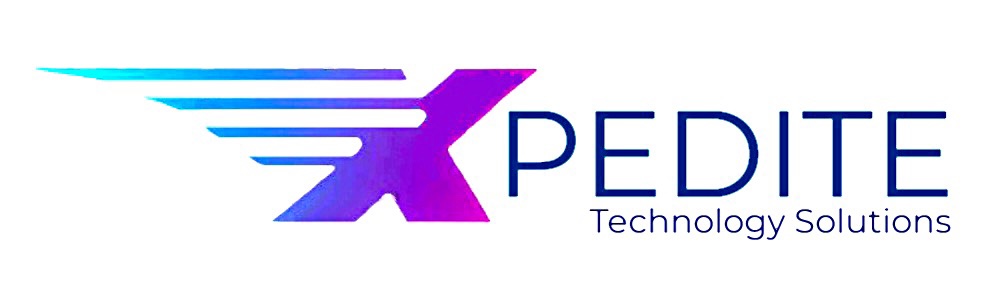Bank Account Reconciliation
Following steps needs to be performed to reconcile a bank account.
- Go to Cash and bank management module, click Common > Bank accounts.
- Select bank account to reconcile.
- Click the Account reconciliation button on the Action Pane
- In the Bank statement date field, enter the date from the bank account statement.
- In the Bank statement field, enter the number of the bank account statement.
- In the Ending Balance field, enter the total ending balance on the bank account statement.
Perform following steps to review transactions.
- Click the Transactions
- Select the transactions to include in the reconciliation by selecting the Cleared check box.
There may be few transactions that appear on bank statement but have not been recorded in the system. Perform following steps to create such transactions.
- Click New
- Select the correct transaction type in the Bank Transaction Type
- Enter the date of the transaction in the Date
- In the Amount in transaction currency field, enter the transaction amount in the specified currency.
- In the Main Account field, indicate which ledger account the system should offset when you create the new transactions during reconciliation. The corrections post when you update the reconciliation.
- In the Description field, enter information that describes the transaction.
- On the Financial dimensions tab, enter any required dimensions for the transaction.
After you have reconciled the transactions, click the Reconcile account button (it enables only when Un-reconciled box shows 0.00) to perform the reconciliation of the Bank Account.
To print the reconciliation report:
1- Click Print > Reconciliation summary: This is to print a bank reconciliation report. In the Bank reconciliation form, select the fields to include in the report.
2- Click the Print > Bank reconciliation to print a report that takes non-reconciled transactions into account and shows transactions after the reconciliation date