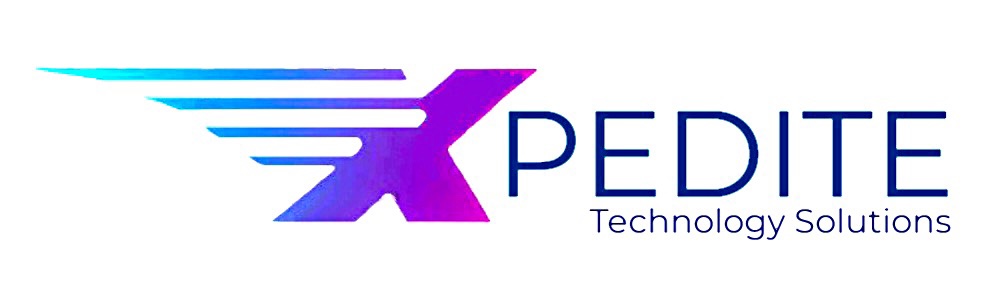Dynamics AX 2012 R2
Here we are going to have a look on how to Setup postdated checks (PDC) in MS Dynamics AX 2012 and what would be the Steps that needs to be followed by end user for posting them.
Setup:
First we need to enable it from Cash and bank management module
- Go to Cash and Bank management
- Go to Setup > Cash and bank management parameters
- Select Postdated checks
- Check on Enable postdated checks, once this check is enable postdated checks to vendor and from customers can be tracked.
- If user would like to post financial transaction of postdated checks to clearing accounts then enable “Post journal entries for postdated checks”. Rest of the fields gets enabled with this one.
- Mention account number in Clearing account for issued checks (for checks issued to vendor) and Clearing account for received checks (for checks received from customers).
- Select journal in General Journal for clearing entries which would be used to settle postdated checks transactions. (To set it up Go to GL > Setup > Journals > Journal names)
- Select vendor payment journal to transfer postdated checks transactions in Transfer postdated checks to this vendor payment journal
- To post withholding tax on vendor payments, select a clearing account in Withholding tax clearing account

Secondly we have to create PDC Payment methods in Accounts Payable and Accounts Receivable for vendor and customer payments respectively.
Accounts Payable
- Go to Accounts Payable
- Go to Setup > Payment > Methods of payment
- Create New method for PDC, enter values in required fields as desired.
- In General > Posting select Bank in Account type
- Enable Bridging posting and then enable Postdated check clearing posting
- Bridging account should automatically pick the account from Clearing account for issued checks from Bank and management setup.
- In Payment control please confirm that Offset account has the type bank is not enabled.

Accounts Receivable
Steps remain same in Accounts Receivable PDC payment method, only Bridging account would be picked from Clearing account for received checks from Cash and bank management module.

Steps
Now we are done with all the necessary setup, let us look at the steps for posting postdated checks.
Account Payable
- Create New Payment Journal and open lines form.
- Enter necessary details and select PDC-Vendor in Method of payment.
- In Offset account system should automatically pick the account defined in Bridging account field.

- Move to Postdated checks tab, notice that fields on this tab are enabled.
- Enter Maturity date, Received date, Check number and any other information if required.

Following would be the voucher entry when we post it. Notice the posting on clearing account.

Now postdated checks are posted and resting in clearing account until maturity date reaches and user settle them. User can go to Accounts Payable > Common > Postdate Checks > Vendor Postdated checks to check the list of all postdated checks.

Look at the Maturity date column, user can click Filer button Checks to send to bank, to filter the list and to show only checks that reaches maturity date. It helps user to quickly find and process checks.
When Maturity date reaches, click Settle clearing entries, this will update the check status from Posted to Paid and posts a General journal for this clearing entry.
Account Payable
- Create New Payment Journal and open lines form.
- Enter necessary details and select PDC-CSTMR in Method of payment.
- In Offset account system should automatically pick the account defined in Bridging account
- Move to Postdated checks tab, notice that fields on this tab are enabled.
- Enter Maturity date, Received date, Check number and any other information if required.
Now postdated checks are posted and resting in clearing account until maturity date reaches and user settle them. User can go to Accounts Receivable > Common > Postdate Checks > Customer Postdated checks to check the list of all postdated checks.
Look at the Maturity date column, user can click Filer button Checks to send to bank, to filter the list and to show only checks that reaches maturity date. It helps user to quickly find and process checks.
When Maturity date reaches, click Settle clearing entries, this will update the check status from Posted to Paid and posts a General journal for this clearing entry.